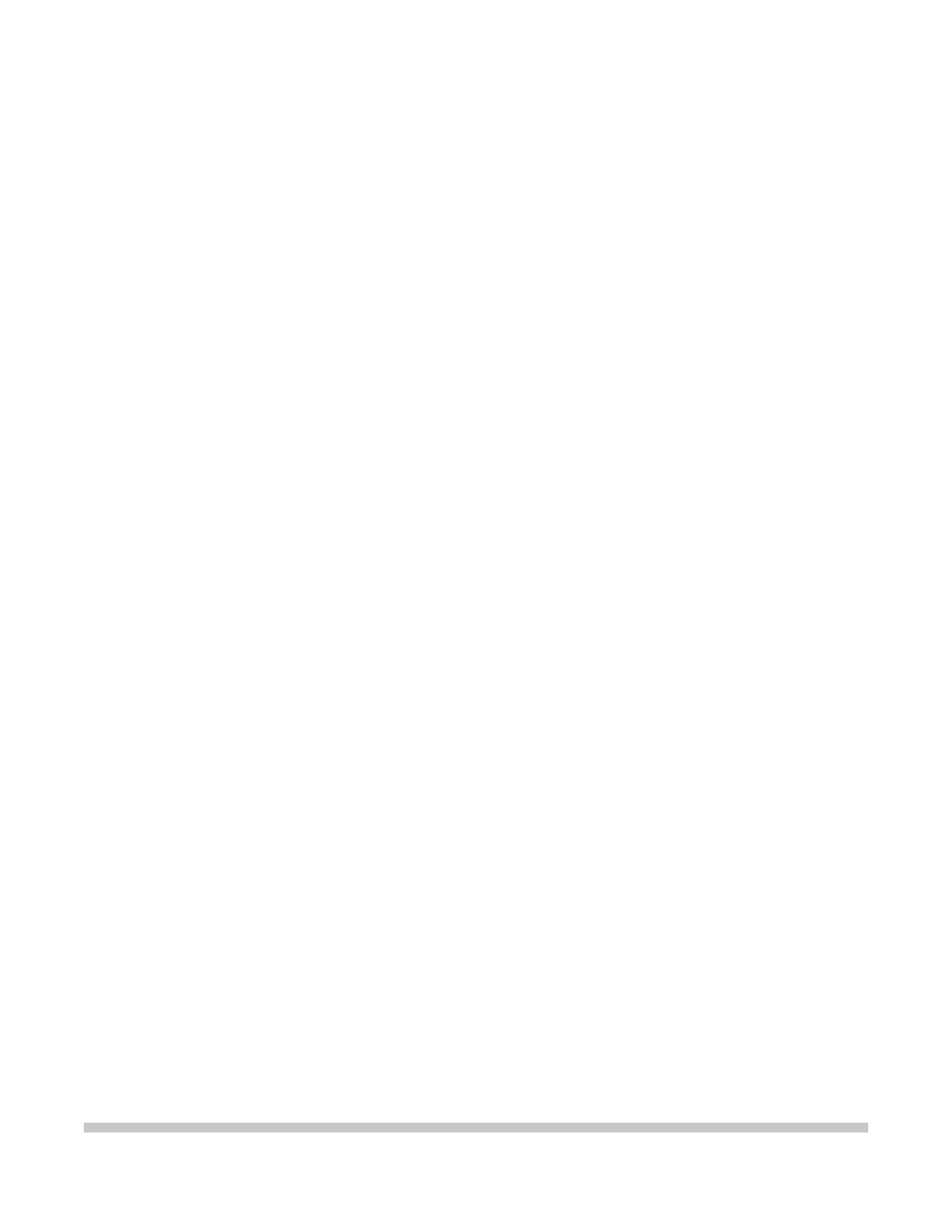
BJC-4300
USER
MANUAL
Canon

Contents
1 Introduction
1-1
Supplies and Accessories
1-2
BJ Cartridges and BJ Tanks
Canon Specialty Papers
Color Image Scanner Cartridge
1-2
1-4
1-4
Getting Help From Canon
1-5
Servicing the Printer
1-6
2 Using the Printer With Windows
2-1
Installing a Printer Driver
Printing a Document
Printer Setup Within Windows 95
2-1
2-2
2-3
Opening the Printer Properties Dialog Box in Windows 95
Using the Printer Driver in Windows 95
2-3
2-3
Printer Setup Within Windows 3.1
2-4
Accessing the Printer Options
2-4
The Windows Tabs
2-5
Specifying Your Printing Options
Recommended Graphics Settings
Using the Setup Analyzer
Using Cartridge Detection
2-8
2-8
2-10
2-11
Printing Speed Versus Color
2-12
For Quick Color Printing
For High Quality Color Printing
For Monochrome Printing
Other Ways to Improve Printing
2-12
2-12
2-13
2-13
3 Paper Handling
3-1
Selecting Paper Types
3-2
Paper Guidelines
3-4
Setting the Paper Thickness Lever
Printer Settings for Various Print Media
Loading Paper
3-5
3-6
3-7
Automatically Feeding Paper
Auto Feed Guidelines
Manually Feeding Paper
3-7
3-10
3-12
Printing on Envelopes
Using Canon's Specialty Papers
3-14
3-17
Specialty Paper Guidelines
High Resolution Paper HR-101
Fabric Sheet FS-101
Printing on Banner Paper
3-17
3-19
3-22
3-24
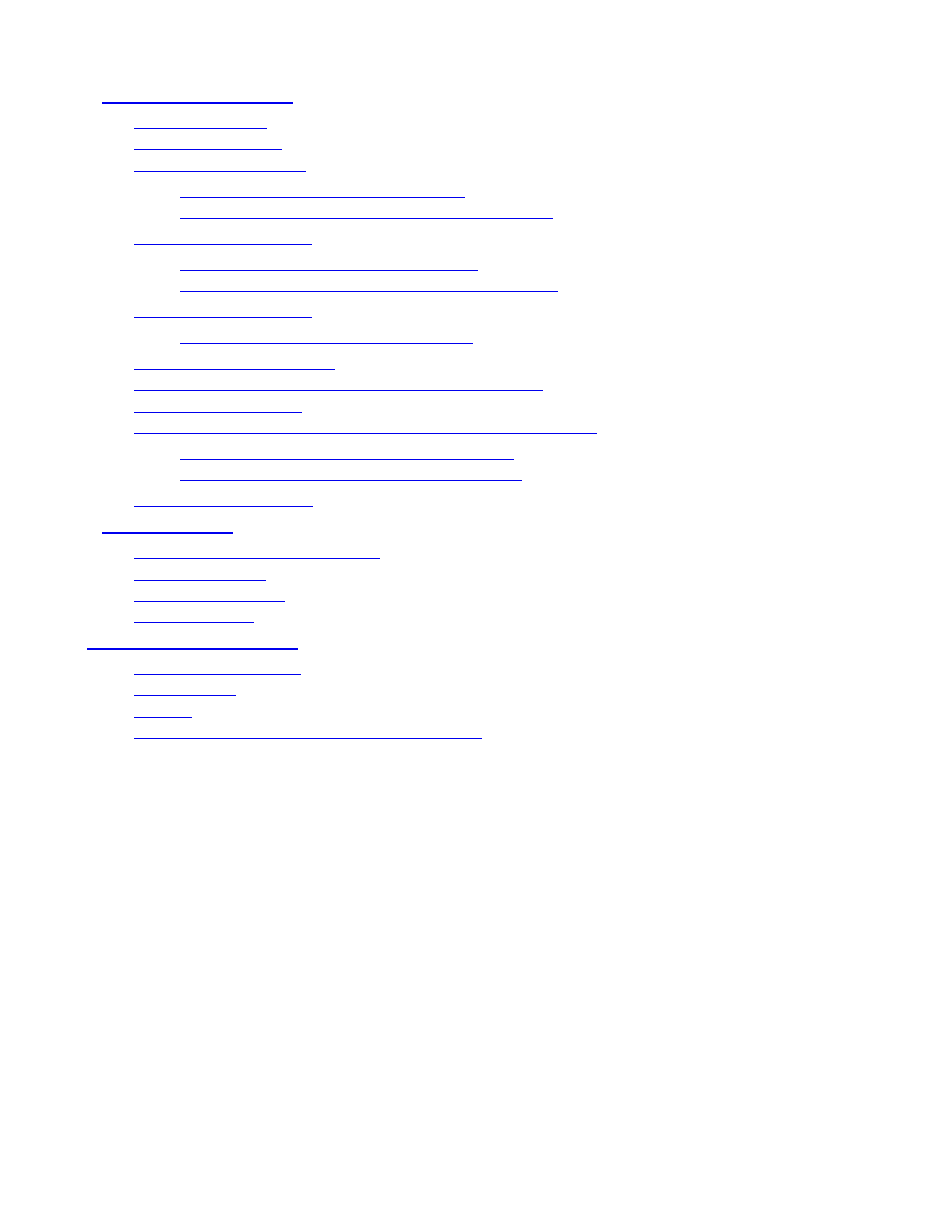
4 Maintaining the Printer
4-1
Printer Guidelines
Cleaning the Printer
Printing the Test Pages
4-2
4-3
4-4
Printing the Test Page From Windows
Printing the Test Pages Using the Operators Panel
4-5
4-6
Cleaning the Print Head
4-6
Cleaning the Print Head From Windows
Cleaning the Print Head Using the Operators Panel
4-6
4-7
BJ Cartridge Guidelines
4-8
BJ Cartridge and BJ Tank Maintenance
4-10
Replacing the BJ Cartridge
Replacing a BJ Tank in the BC-21e Color BJ Cartridge
Storing a BJ Cartridge
Installing and Removing the Optional Color Scanner Cartridge
4-11
4-18
4-22
4-24
Installing the Color Image Scanner Cartridge
Removing the Color Image Scanner Cartridge
4-24
4-27
Transporting the Printer
4-28
5 Troubleshooting
5-1
Identifying Your Printer Problem
General Problems
Clearing Paper Jams
Technical Notes
5-2
5-3
5-4
5-5
Appendix A Specifications
A-1
Printing Specifications
BJ Cartridges
General
Optional IS-22 Color Image Scanner Cartridge
A-1
A-4
A-5
A-5
Glossary
G-1
Index
I-1
FCC Regulations
FCC-1
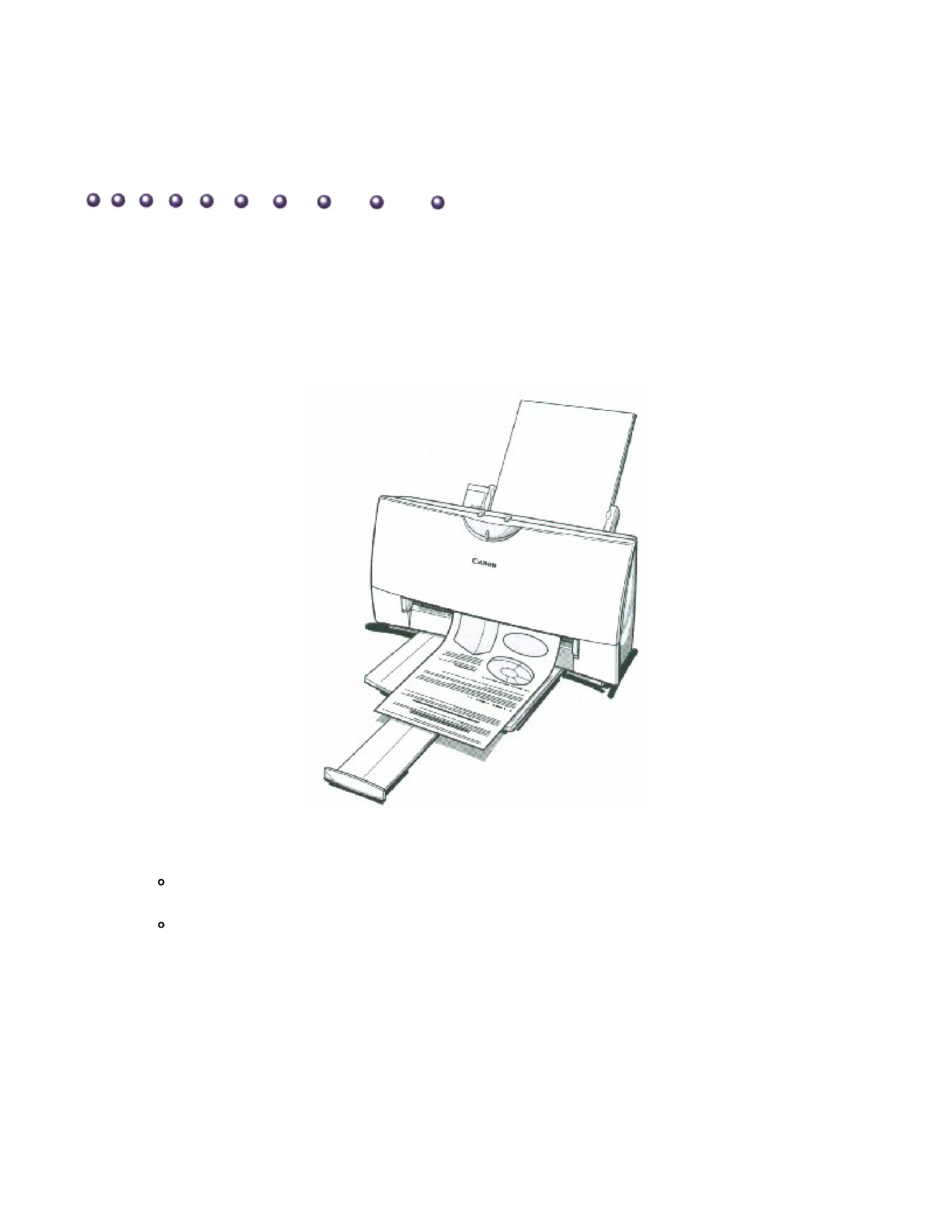
Introduction
Congratulations on your purchase of the Canon BJC-4300 Series Color Bubble Jet™
Printer. We appreciate your choosing this printer to meet your printing needs.
The BJC-4300 Series printers offer excellent print quality and fast print speed using both
color and black inks. We are certain you will be satisfied with this advanced Bubble Jet
technology.
This chapter:
Lists the supplies, accessories, and options you can purchase for the printer
Describe Canon's customer support services
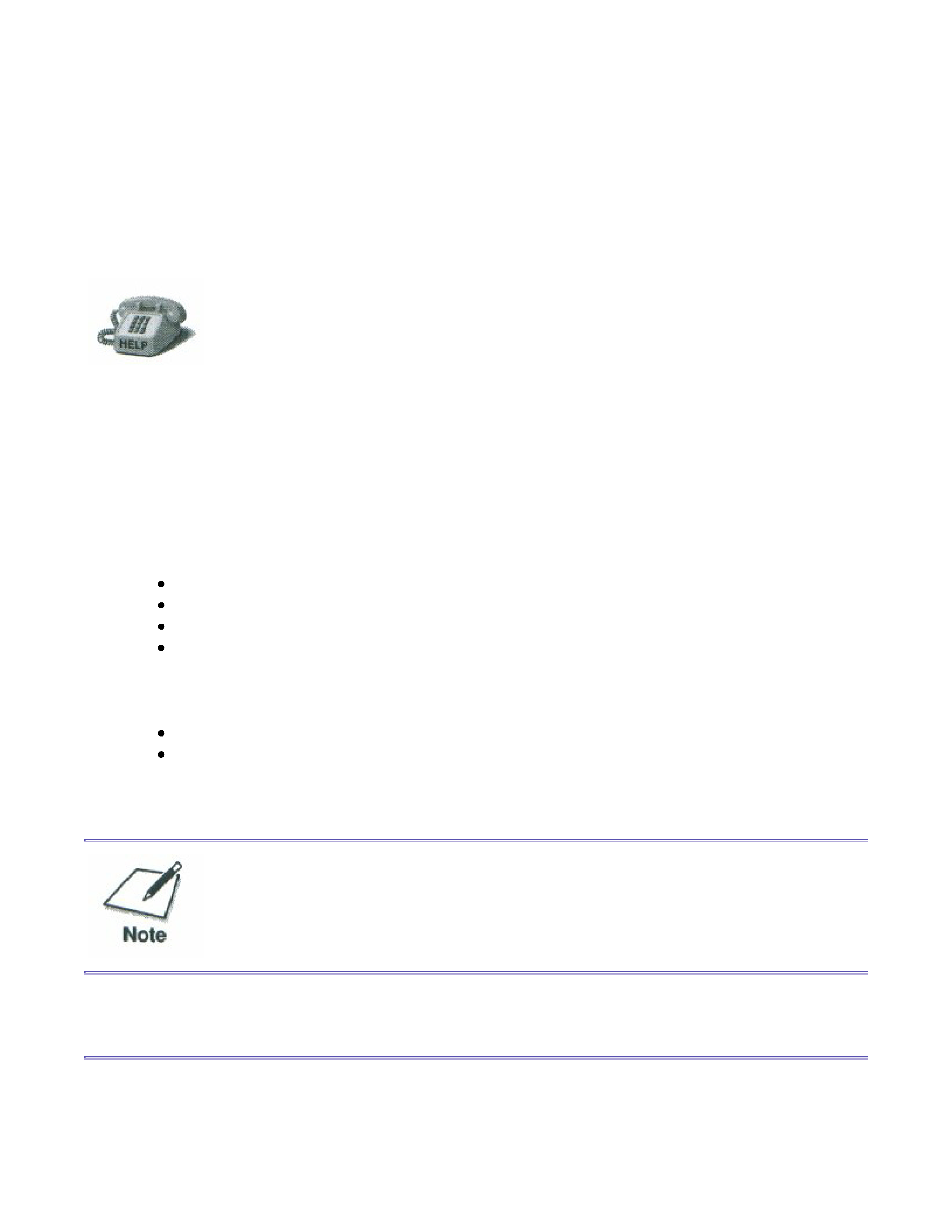
Supplies and Accessories
Your BJC-4300 Series printer supports excellent and unique print media
options that will allow you to produce dazzling, professional, and fun
presentations. All of these print media are specially designed and manufactured
to work with your Canon color printer so you can produce the finest output
possible.
Canon has an extensive dealer network equipped to offer you supplies as you
need them. to find a dealer near you, call the Canon Referral Service at
1-800-848-4123.
If supplies are not available from your local dealer, you can order directly from
Canon by calling
1-800-671-1090
BJ Cartridge and BJ Tanks
You can use the following BJ cartridges with the BJC-4300 printers:
BC-21e Color BJ Cartridge
BC-20 Black BJ Cartridge
BC-22e Photo BJ Cartridge
BC-29F Neon BJ Cartridge
You can purchase the following BJ tanks for use in the BC-21e Color BJ Cartridge:
BCI-21 Black BJ Tank
BCI-21 Color BJ Tank
BJ cartridges contain the Bubble Jet print head and BJ tank(s), while BJ tanks
contain ink only.
4300 Chapter 1 Page 2
